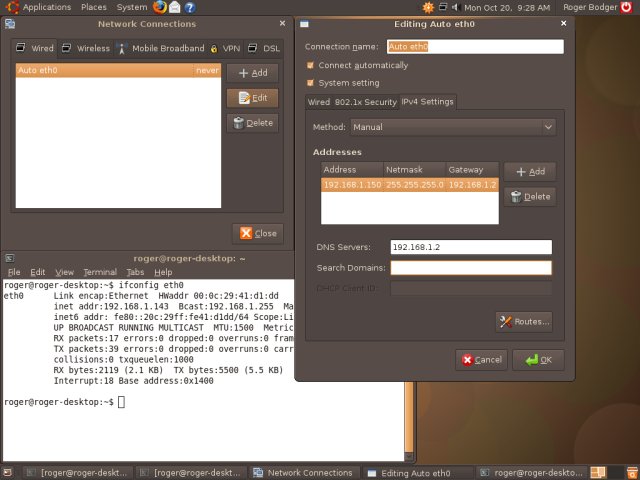cara install network manager gnome ke taskbar (add to panel) (notfication area) LINUX Ubuntu Backtrack
uninstall network-manager & configurasi-nya:
$ sudo aptitude purge remove network-manager network-manager-gnome libnm-glib2 libnm-util1
kemudian instal lagi:
$ sudo aptitude install network-manager network-manager-gnome libnm-glib2 libnm-util1
buka terminal lalu eksekusi perintah berikut.
sudo gedit /etc/NetworkManager/nm-system-settings.conf
kemudian rubah nilai dari “managed=false” menjadi “managed=true” kemudian keluar lalu save file tersebut.
klik kanan pada panel kemudian pilih add to panel >> dan aktifkan Notification Area
restart jaringan
$ sudo /etc/init.d/networking restart
jika belum bisa tampil coba dengan merestart komputer/laptop anda. GOOD LUCK!